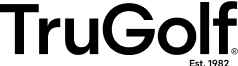Step-by-step solutions to common problems.
01.
Vista 12 Frame Assembly
Start with the push button aluminum frame. Each piece easily connects and secures itself using the push button mechanism or D-Ring security loop.
02.
Vista 12 Exterior & Screen Assembly
Once you have completed the frame, lay out the durable fabric enclosure. Take care to separate the Right Side and Left Side walls - indicated by the interior neoprene microphone enclosure sleeves.
03.
Overhead Lighting Tutorial
Ensure the spot bulb is pointed directly at your TruTrack2 Sensors for most accurate readings.
04.
Vista 8 Exterior and Screen Application
Follow these steps to complete the set up of your TruGolf enclosure and impact screen.
05.
Acoustic Sensor Diagnostic
Ensure your microphones are set at at optimal levels for accurate tracking.
CUSTOMER SUPPORT
Still need help?
To submit an incident on the TruGolf/E6Golf Support Portal, you must first create a login. This will allow you to communicate with our support team and track the status of your incident. You will also have access to our knowledge base for instructions and solutions to common issues.