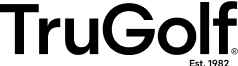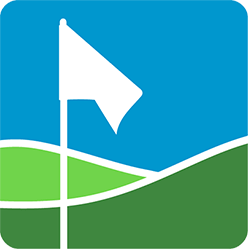Step-by-step solutions to common problems.
Downloads
1.5.3.0
- Released: E6 APEX
- Updated the LOGIN screen:
- Fixed Issue with the AID (Apogee Intelligent Dashboard) not downloading properly.
- New carousel art for E6 CONNECT
- Updated the "Live News" feed.
- Changed "Profile" Carousel option to "Portal" -- to more accurately reflect where the selection is taking the user.
- Changed where "Support" takes the user.
Now: https://trugolf.com/pages/support - Removed BULLET RUSH -- until we have a firm launch date.
- The background image has been changed temporarily to support the new E6 APEX release.
1.5.0.0hf
- Fixed an issue where some game installations failed unexpectedly.
1.5.0.0
- The Product Launcher was updated with new graphics.
- Added: AID (Apogee Intelligent Dashboard)
- Added: FIELD GOAL FRENZY game
- Added: “Coming Soon” notifications for upcoming games.
- Updated the “Live News” feed.
- Updated Icon to match new branding.
- Updating Intro Videos to match new branding.
1.2.4.0
- Fixed a crash that occurred when a license token was malformed or too long.
- Fixed licenses not being decrypted correctly because of a missing null terminator.
1.2.2.0
- Added Wild West game
- Fixed an issue were unlicensed titles were showing up as available
1.2.0.0
- Added MultiSport Party Pack to list of available games.
- Updated screenshots and images for Party Pack games.
- Updated splash screen videos for Party Pack Games.
Multisport Games
Dodgeball
(1.2)
- Updated the post-processing (motion blur, ambient occlusion, anti-aliasing, and bloom)
- Fixed an issue where some users were not able to start a new game.
- Made version number consistent with all other multisport titles.
Footgolf
(1.23)
- Fixed the main game loading screen which was not present in the previous version.
(1.21)
- Fixed an issue with the water hazards on Pacifica where the ball could sometimes end up under the terrain.
Discgolf
(1.2)
- Updated the post-processing (motion blur, ambient occlusion, anti-aliasing, and bloom)
- Fixed an issue with Hole 11 (Mysterious Island) there a river/beach area was difficult to see or navigate out of.
- Fixed an issue where the bonus points for targets in Demolition mode were not showing up.
- Made version number consistent with all other multisport titles.
Hockey
(1.21)
- Adjusted the speed and skill level for the goalkeeper in goalie mode to be more challenging in difficult modes.
Baseball, Bowling, Hockey, Soccer
(1.2)
- Updated the post-processing (motion blur, ambient occlusion, anti-aliasing, and bloom)
- Made version number consistent with all other multisport titles.
0.0.2.32
- Security update
0.0.2.29
- Removed WiFi button
0.0.2.27
- Fix made in Error Log System
0.0.2.23
- Fix pertaining to firmware downloading issues
- UI bug fixes
0.0.2.19
- NEW INTRO VIDEO- to help new users get acquainted with the AID
- DOCUMENTS section turned into HOW TO VIDEOS, filled with videos to instruct the user on the basics of the APOGEE ownership
0.0.2.13
- Implementation of full automation for lighting adjustment when using a calibration template with grey squares.
- Camera freezing during calibration improvements.
- Various bug fixes
- Additional logging added
0.0.2.8
- Added a comments field when sending in logs
0.0.2.6
- Customer facing WIFI connection for future iOS compatibility
- Grammar corrections in the Tool Tips
- Improved time for APOGEE to connect to the AID
- Calibration folder from previous shot added to packet when sending logs
- Bug where the laser does not show during the Take a Shot section of Calibration
- Introduction of new feature to ensure the proper AID version is installed for the APOGEE firmware version
0.0.1.25
- Introduction of tool tips
- Celsius/Fahrenheit switch for temperature sensors
- Logs revised to be more user/service agent friendly
TruFlight 2 Utility and Driver Installer 1.4.0.0
(Full Installation)
1.4.0.0
- Updated the TruFlight 2 Config Utility to support a revised model of the Ball Camera Case which utilizes a single Ball Camera in conjunction with images from the overhead Club Camera to accurately determine ball launch angle.
1.3.0.1
- Updated the TruFlight 2 Config Utility to 1.3.0.1 which adds support for the Imaging Source IC Cameras which replace the FLIR cameras in the current version of the TruFlight 2 tracking system.
- Added the Imaging Source USB Camera Drivers and IC Camera Utility files (which are copied into the Program Files path).
- Added dll to the Config Utility’s root install directory (which the Config Utility now requires to run).
- The Imaging Source USB Drivers installer is run and checks for connected IS cameras, which is required before it will install the camera drivers.
- Added an information dialog when the Imaging Source USB Drivers installer is run that informs user on what it is.
- If you purchased your TruFlight 2 system after mid-July 2021, IS (Imaging Source) cameras have been used in the ball camera case and their USB camera drivers will need to be installed.
- Before clicking on Next during Installation, please check the external Driver Installation Wizard window that has opened. Ensure that all TruFlight 2 cameras are plugged into your computer; if no ‘TIS UVC Device’ cameras are found by the Driver Installation Wizard, you can click Cancel to close the Driver Installation Wizard window.
- If you need to install the IS Camera Drivers at a later date, they can be found on your computer at: C:\Program Files\TruGolf\TruFlight 2 Utilities\TruFlight2ConfigUtility\IC_usbcam_2.9.8.2001_tis
TruFlight 2 Config Utility Update 1.4.0.0
(Update Only)
1.4.0.0
- Updated the TruFlight 2 Config Utility to support a revised model of the Ball Camera Case which utilizes a single Ball Camera in conjunction with images from the overhead Club Camera to accurately determine ball launch angle.
1.3.0.1
- Updated the TruFlight 2 Config Utility to 1.3.0.1 which adds support for the Imaging Source IC Cameras which can be used in place of FLIR cameras in the current version of the TruFlight 2 tracking system.
- If you purchased or replaced your TruFlight 2 system after mid-July 2021, IS (Imaging Source) cameras have been used in the ball camera case and their USB camera drivers will need to be installed. You will need to download and run the TruFlight 2 Utilities Driver Setup 1.3.0.1 or greater in order to install the necessary Imaging Source camera drivers on your computer.
TruTrack Diagnostic Utilities 1.0.0.4
Stand-Alone Diagnostic Utilities for TruTrack Systems
N/A
Having the most recent version of the software can fix many issues that you may be experiencing.
To check the version: Launch E6 Connect, software version will be displayed on the Main Menu screen in the lower right corner.
To learn more visit: http://windows.microsoft.com/en-us/windows/windows-update
To update to the latest video card drivers visit: http://www.nvidia.com
Customer Experience
Still need help?
To submit an incident on the TruGolf/E6Golf Support Portal, you must first create a login. This will allow you to communicate with our support team and track the status of your incident. You will also have access to our knowledge base for instructions and solutions to common issues.
TruTrack 2: Blocked Sensors
Shots not registering?
- Vacuum any debris or grass trimmings from the holes.
- Trim any overhanging grass with a pair of scissors.
- Adjust the overhead light position
- Inspect the ribbon cable for any cuts or creases.
- Inspect the ribbon cable for any bent or broken pins in the port.

E6Golf Account: Resetting Password
Go to portal.e6golf.com, click Forgot Password
Enter your E6 Connect e-mail and click Send Password Reset E-mail.
Open email and click the blue link at the bottom of the email. Choose your new password, re-type to confirm, and click Change Password.

TruTrack 2: Static Interference
In a dry environment, nylon creates a great deal of static, which can wreak havoc on electronics. (This is especially true in winter, where forced air heating systems lower the overall humidity of the environment.)
To reduce static try the following: 1) Spray bottle of 50% Unscented Downy fabric softener and 50% Water. 2) Add a humidifier to the environment. 3) Grounded outlet and ground cable use.