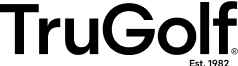Step-by-step solutions to common problems.
Customer Support
So that we may better assist you, please check the following
common solutions before contacting customer support.
Having the most recent version of the software can fix many issues that you may be experiencing.
To check the version: Launch E6 Connect, software version will be displayed on the Main Menu screen in the lower right corner.
To learn more visit: http://windows.microsoft.com/en-us/windows/windows-update
To update to the latest video card drivers visit: http://www.nvidia.com

TIP #1 BLOCKED SENSORS
Shots not registering?
- Vacuum any debris or grass trimmings from the holes.
- Trim any overhanging grass with a pair of scissors.
- Adjust the overhead light position
- Inspect the ribbon cable for any cuts or creases.
- Inspect the ribbon cable for any bent or broken pins in the port.

TIP #2 FORGOT E6 CONNECT PSSWORD
Go to portal.e6golf.com, click Forgot Password
Enter your E6 Connect e-mail and click Send Password Reset E-mail.
Open email and click the blue link at the bottom of the email. Choose your new password, re-type to confirm, and click Change Password.

TIP #3 HOW TO CONTROL A STATIC ENVIRONMENT
In a dry environment, nylon creates a great deal of static, which can wreak havoc on electronics. (This is especially true in winter, where forced air heating systems lower the overall humidity of the environment.)
To reduce static try the following: 1) Spray bottle of 50% Unscented Downy fabric softener and 50% Water. 2) Add a humidifier to the environment. 3) Grounded outlet and ground cable use.
Download Simulator Manuals
Download Hardware Manuals
Download Software Manuals
Downloads
1.2.4.0
- Fixed a crash that occurred when a license token was malformed or too long.
- Fixed licenses not being decrypted correctly because of a missing null terminator.
1.2.2.0
- Added Wild West game
- Fixed an issue were unlicensed titles were showing up as available
1.2.0.0
- Added MultiSport Party Pack to list of available games.
- Updated screenshots and images for Party Pack games.
- Updated splash screen videos for Party Pack Games.
Multisport Games
Dodgeball
(1.2)
- Updated the post-processing (motion blur, ambient occlusion, anti-aliasing, and bloom)
- Fixed an issue where some users were not able to start a new game.
- Made version number consistent with all other multisport titles.
Footgolf
(1.23)
- Fixed the main game loading screen which was not present in the previous version.
(1.21)
- Fixed an issue with the water hazards on Pacifica where the ball could sometimes end up under the terrain.
Discgolf
(1.2)
- Updated the post-processing (motion blur, ambient occlusion, anti-aliasing, and bloom)
- Fixed an issue with Hole 11 (Mysterious Island) there a river/beach area was difficult to see or navigate out of.
- Fixed an issue where the bonus points for targets in Demolition mode were not showing up.
- Made version number consistent with all other multisport titles.
Hockey
(1.21)
- Adjusted the speed and skill level for the goalkeeper in goalie mode to be more challenging in difficult modes.
Baseball, Bowling, Hockey, Soccer
(1.2)
- Updated the post-processing (motion blur, ambient occlusion, anti-aliasing, and bloom)
- Made version number consistent with all other multisport titles.
1.4.0.0
- Updated the TruFlight 2 Config Utility to support a revised model of the Ball Camera Case which utilizes a single Ball Camera in conjunction with images from the overhead Club Camera to accurately determine ball launch angle.
1.3.0.1
- Updated the TruFlight 2 Config Utility to 1.3.0.1 which adds support for the Imaging Source IC Cameras which replace the FLIR cameras in the current version of the TruFlight 2 tracking system.
- Added the Imaging Source USB Camera Drivers and IC Camera Utility files (which are copied into the Program Files path).
- Added dll to the Config Utility’s root install directory (which the Config Utility now requires to run).
- The Imaging Source USB Drivers installer is run and checks for connected IS cameras, which is required before it will install the camera drivers.
- Added an information dialog when the Imaging Source USB Drivers installer is run that informs user on what it is.
- If you purchased your TruFlight 2 system after mid-July 2021, IS (Imaging Source) cameras have been used in the ball camera case and their USB camera drivers will need to be installed.
- Before clicking on Next during Installation, please check the external Driver Installation Wizard window that has opened. Ensure that all TruFlight 2 cameras are plugged into your computer; if no ‘TIS UVC Device’ cameras are found by the Driver Installation Wizard, you can click Cancel to close the Driver Installation Wizard window.
- If you need to install the IS Camera Drivers at a later date, they can be found on your computer at: C:\Program Files\TruGolf\TruFlight 2 Utilities\TruFlight2ConfigUtility\IC_usbcam_2.9.8.2001_tis
1.4.0.0
- Updated the TruFlight 2 Config Utility to support a revised model of the Ball Camera Case which utilizes a single Ball Camera in conjunction with images from the overhead Club Camera to accurately determine ball launch angle.
1.3.0.1
- Updated the TruFlight 2 Config Utility to 1.3.0.1 which adds support for the Imaging Source IC Cameras which can be used in place of FLIR cameras in the current version of the TruFlight 2 tracking system.
- If you purchased or replaced your TruFlight 2 system after mid-July 2021, IS (Imaging Source) cameras have been used in the ball camera case and their USB camera drivers will need to be installed. You will need to download and run the TruFlight 2 Utilities Driver Setup 1.3.0.1 or greater in order to install the necessary Imaging Source camera drivers on your computer.
1.40
- Added full support for Generation 3 Lightguns.
- Streamlined the LightGun calibration process by removing the brightness and exposure procedures from the calibration wizard. These are now handled automatically in the software/hardware.
- Crosshairs now visible during error states to aid in navigation when crosshairs have been disabled by the user.
- One-click calibration now works even when the user has crosshairs disabled.
- Added a visual guide for the one-click calibration screen.
- Added a feature which pauses the game during the one-click calibration procedure, and un-pauses automatically when finished.
1.35
- Added additional dialog to the calibration utility to further emphasize what crosshair “wiggle” is and what users can expect from their LightGun’s performance.
- Added prominent highlighted states for all interactable buttons in the game to help provide clearer visual feedback for when a GUI element is being aimed at. This is especially useful when playing without crosshairs.
- Generated mipmaps for all image content for clearer and smoother image assets throughout the game.
- Adjusted the position of the High Noon tutorial so the top of the video is not cut off by the top of the screen.
1.34
- Fixed an issue where bonus points were being tallied incorrectly in the Stage 2 (street) bonus stage, if the player won the banditos challenge by defeating the last bandito with their last bullet.
- Fixed an issue where a qualifying score on the street level would not unlock the 3rd stage in the specific instance where a player resets their level unlocks and attempts to play through and qualify for stages in the same session.
- Fixed an issue with the crash detection system email reporting form where the email “send” function would not work in some cases.
1.33
- Fixed an issue where defeating the last bandito with your last bullet in the street bonus stage would result in both a win and a lose outcome at the same time.
- Fixed an issue where sometimes a qualifying score on the street level would not unlock the 3rd stage (High Noon).
1.32
- Fixed the Admin/PIN screen so it will now also work with LightGun input.
1.31
- Fixed an issue where the final tallied score in the Saloon stage was not taking into account bonus points gained from the poker/bonus stage when determining if the user achieved a top 5 rank in the high scores list.
- Fixed an issue where players with a qualifying high score would not be considered for hall of fame if they did not reach the bonus stages.
- Added PIN system for administrators to control access to certain features (gun calibration, reset high scores, and reset level unlocks) in the ‘Options’ screen.
1.30
- Reduced file sized and load times
- Version now mirrors Product Launcher release
1.22
- Software now fully supports Generation 2 LightGuns.
- Increased the LightGun index array to ensure compliance with all current and new LightGun variants.
- Added calibration profiles and backwards compatibility for both generations of LightGun.
- Added “LightGun generation check” upon launch of game. If a user upgrades (or downgrades) their LightGun to a different generation, the game will force the configuration wizard again on next launch.
- Added LightGun firmware update tool
- This tool runs immediately after the install/update process is completed and is a simple “one-click” tool.
- All users will be prompted to update to v1.5 firmware or higher to confirm user alignment calibration feature can be properly utilized.
Improvements:
- LightGun polling rate now runs at 60Hz (previously ~30hz or ~20hz in low-light situations) – doubling the gun’s speed and response time.
- The polling rate no longer decreases as the camera’s exposure is increased (maintains 60hz indefinitely even in low-light situations).

TruTrack Diagnostic Utilities 1.0.0.4
Stand-Alone Diagnostic Utilities for TruTrack Systems
1.40
- Added full support for Generation 3 Lightguns.
- Streamlined the LightGun calibration process by removing the brightness and exposure procedures from the calibration wizard. These are now handled automatically in the software/hardware.
- Crosshairs now visible during error states to aid in navigation when crosshairs have been disabled by the user.
- One-click calibration now works even when the user has crosshairs disabled.
- Added a visual guide for the one-click calibration screen.
- Added a feature which pauses the game during the one-click calibration procedure, and un-pauses automatically when finished.
1.35
- Added additional dialog to the calibration utility to further emphasize what crosshair “wiggle” is and what users can expect from their LightGun’s performance.
- Added prominent highlighted states for all interactable buttons in the game to help provide clearer visual feedback for when a GUI element is being aimed at. This is especially useful when playing without crosshairs.
- Generated mipmaps for all image content for clearer and smoother image assets throughout the game.
- Adjusted the position of the High Noon tutorial so the top of the video is not cut off by the top of the screen.
1.34
- Fixed an issue where bonus points were being tallied incorrectly in the Stage 2 (street) bonus stage, if the player won the banditos challenge by defeating the last bandito with their last bullet.
- Fixed an issue where a qualifying score on the street level would not unlock the 3rd stage in the specific instance where a player resets their level unlocks and attempts to play through and qualify for stages in the same session.
- Fixed an issue with the crash detection system email reporting form where the email “send” function would not work in some cases.
1.33
- Fixed an issue where defeating the last bandito with your last bullet in the street bonus stage would result in both a win and a lose outcome at the same time.
- Fixed an issue where sometimes a qualifying score on the street level would not unlock the 3rd stage (High Noon).
1.32
- Fixed the Admin/PIN screen so it will now also work with LightGun input.
1.31
- Fixed an issue where the final tallied score in the Saloon stage was not taking into account bonus points gained from the poker/bonus stage when determining if the user achieved a top 5 rank in the high scores list.
- Fixed an issue where players with a qualifying high score would not be considered for hall of fame if they did not reach the bonus stages.
- Added PIN system for administrators to control access to certain features (gun calibration, reset high scores, and reset level unlocks) in the ‘Options’ screen.
1.30
- Reduced file sized and load times
- Version now mirrors Product Launcher release
1.22
- Software now fully supports Generation 2 LightGuns.
- Increased the LightGun index array to ensure compliance with all current and new LightGun variants.
- Added calibration profiles and backwards compatibility for both generations of LightGun.
- Added “LightGun generation check” upon launch of game. If a user upgrades (or downgrades) their LightGun to a different generation, the game will force the configuration wizard again on next launch.
- Added LightGun firmware update tool
- This tool runs immediately after the install/update process is completed and is a simple “one-click” tool.
- All users will be prompted to update to v1.5 firmware or higher to confirm user alignment calibration feature can be properly utilized.
Improvements:
- LightGun polling rate now runs at 60Hz (previously ~30hz or ~20hz in low-light situations) – doubling the gun’s speed and response time.
- The polling rate no longer decreases as the camera’s exposure is increased (maintains 60hz indefinitely even in low-light situations).
1.40
- Added full support for Generation 3 Lightguns.
- Streamlined the LightGun calibration process by removing the brightness and exposure procedures from the calibration wizard. These are now handled automatically in the software/hardware.
- Crosshairs now visible during error states to aid in navigation when crosshairs have been disabled by the user.
- One-click calibration now works even when the user has crosshairs disabled.
- Added a visual guide for the one-click calibration screen.
- Added a feature which pauses the game during the one-click calibration procedure, and un-pauses automatically when finished.
1.35
- Added additional dialog to the calibration utility to further emphasize what crosshair “wiggle” is and what users can expect from their LightGun’s performance.
- Added prominent highlighted states for all interactable buttons in the game to help provide clearer visual feedback for when a GUI element is being aimed at. This is especially useful when playing without crosshairs.
- Generated mipmaps for all image content for clearer and smoother image assets throughout the game.
- Adjusted the position of the High Noon tutorial so the top of the video is not cut off by the top of the screen.
1.34
- Fixed an issue where bonus points were being tallied incorrectly in the Stage 2 (street) bonus stage, if the player won the banditos challenge by defeating the last bandito with their last bullet.
- Fixed an issue where a qualifying score on the street level would not unlock the 3rd stage in the specific instance where a player resets their level unlocks and attempts to play through and qualify for stages in the same session.
- Fixed an issue with the crash detection system email reporting form where the email “send” function would not work in some cases.
1.33
- Fixed an issue where defeating the last bandito with your last bullet in the street bonus stage would result in both a win and a lose outcome at the same time.
- Fixed an issue where sometimes a qualifying score on the street level would not unlock the 3rd stage (High Noon).
1.32
- Fixed the Admin/PIN screen so it will now also work with LightGun input.
1.31
- Fixed an issue where the final tallied score in the Saloon stage was not taking into account bonus points gained from the poker/bonus stage when determining if the user achieved a top 5 rank in the high scores list.
- Fixed an issue where players with a qualifying high score would not be considered for hall of fame if they did not reach the bonus stages.
- Added PIN system for administrators to control access to certain features (gun calibration, reset high scores, and reset level unlocks) in the ‘Options’ screen.
1.30
- Reduced file sized and load times
- Version now mirrors Product Launcher release
1.22
- Software now fully supports Generation 2 LightGuns.
- Increased the LightGun index array to ensure compliance with all current and new LightGun variants.
- Added calibration profiles and backwards compatibility for both generations of LightGun.
- Added “LightGun generation check” upon launch of game. If a user upgrades (or downgrades) their LightGun to a different generation, the game will force the configuration wizard again on next launch.
- Added LightGun firmware update tool
- This tool runs immediately after the install/update process is completed and is a simple “one-click” tool.
- All users will be prompted to update to v1.5 firmware or higher to confirm user alignment calibration feature can be properly utilized.
Improvements:
- LightGun polling rate now runs at 60Hz (previously ~30hz or ~20hz in low-light situations) – doubling the gun’s speed and response time.
- The polling rate no longer decreases as the camera’s exposure is increased (maintains 60hz indefinitely even in low-light situations).
CUSTOMER SUPPORT
Still need help?
To submit an incident on the TruGolf/E6Golf Support Portal, you must first create a login. This will allow you to communicate with our support team and track the status of your incident. You will also have access to our knowledge base for instructions and solutions to common issues.